A web resource may be a web page a style sheet(CSS/XSL), Script(js), data(XML), PND, JPG, GIF, Sliverlight(XAP) or ICO
The below example shows how to add a png web resource to the form
1. Click on the section/area you want to add the web resource
2. On the Form In Question Click the Inset tab and then Web Resource
3. Click on the Lookup
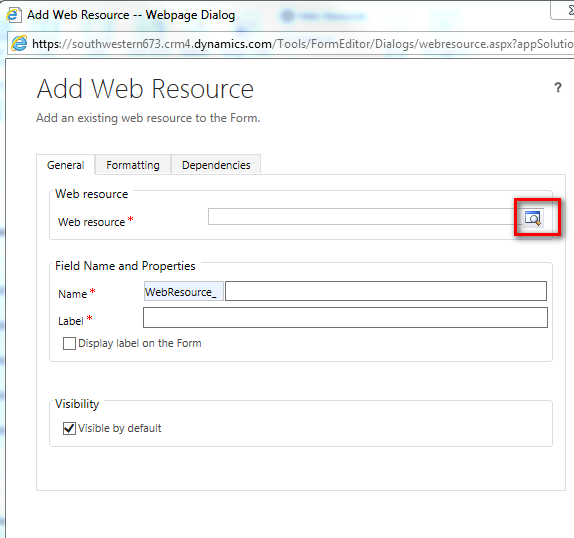
5. In the "Look up record window" click the New button
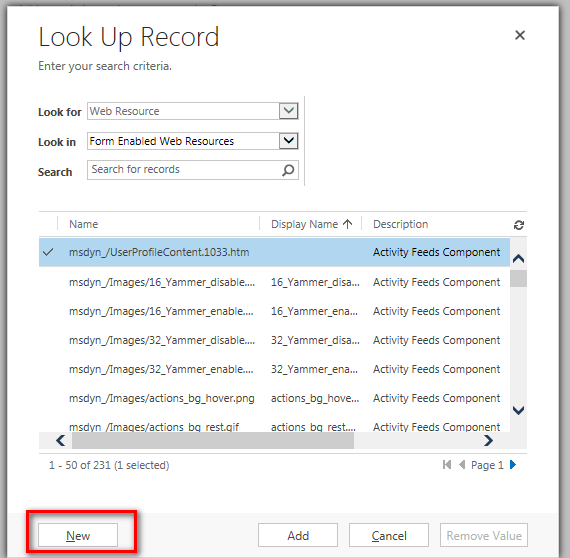
7 Save and then close.
8 Back on the "Look up record window" select the resource just added and click Add.
9. on the add Web resource screen Populate Name and Label and click ok
10. The web resource will get added to the form where you specified.




No comments:
Post a Comment